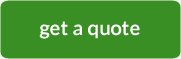FAQ
Below is a list of frequently asked questions about email. Hopefully this helps you find answers to your questions, but if you can't find the answer here, please contact us.
Q1: What are the settings for my email account?
Q2: How do I create an email address linked to my domain name?
Q3: How do I set up an Out of Office message or Auto Responder?
Q4: How do I forward email to another email address?
Q5: How do I remove email from the server?
Q6: How do I access email online?
Q1: What are the settings for my email account?
A: If you're using a mail program like Microsoft Outlook or a device like a mobile phone to access email linked to your hosting account/website, you'll need to use the following settings:
| Email account type: | POP |
| Username: | your full email address |
| Password: | your password |
| Incoming mail server: | mail.yoursite.com (replace 'yoursite.com' with your domain) |
| Incoming port: | 110 |
| Outgoing mail server: | mail.yoursite.com (replace 'yoursite.com' with your domain) |
| Outgoing port: | 587 |
| Ensure that you've ticked the box next to 'My outgoing server (SMTP) requires authentication' | |
Q2: How do I create an email address linked to my domain name?
A: To set up an email address linked to your domain name, e.g. me@yoursite.com, follow the steps below:
- Login to your website's cPanel
- In the 'Mail' section on the right, click 'Email Accounts'
- At the top of the page complete all fields
- Once you're ready to confirm your changes, click 'Create Account'
Q3: How do I set up an Out of Office message or Auto Responder?
A: To set up an auto responder so people who email you receive an automatic reply, follow the steps below:
- Login to your website's cPanel
- In the 'Mail' section on the right, click 'Auto Responders'
- Click 'Add Auto Responder' and complete all fields
- Once you're ready to confirm your changes, click 'Create/Modify'
Q4: How do I forward email to another email address?
A: To set up a forwarder so email sent to you is forwarded to another email address, follow the steps below:
- Login to your website's cPanel
- In the 'Mail' section on the right, click 'Forwarders'
- Click the 'Add Forwarder' button, then complete all fields
- Once you're ready to confirm your changes, click 'Add Forwarder'
Q5: How do I remove email from the server?
A: If email is stored on the server, it can take up space and eventually use up your server's disk space quota. To remove email from the server, follow the steps below:
- Access your mail program, e.g. Outlook
- Select the email account you want to modify
- Find the settings for the outgoing server (for Outlook, 'More Settings button' > 'Advanced Settings tab')
- Tick the box that says 'Remove from server' and select the number of days before it's deleted
If you prefer to keep email on the server, you can increase your quota by upgrading your hosting plan. Please contact us if you have any questions.
Q6: How do I access email online?
A: All hosting accounts come with 'webmail', which allows you to access your email from any device connected to the internet.
To access webmail, simply type /webmail at the end of your domain name. For example, if your domain name is www.mydomain.com.au, you'd type www.mydomain.com.au/webmail (if your website is linked to third party software, you may need to access webmail via https://vmres05.auserver.com.au/webmail).
You then need to enter your full email address and password to gain access.
Sign up for Special Offers
Latest news, promotions & discounts.
Latest News
 28 Mar 2025
28 Mar 2025
Half price AU domain name registrations during our birthday month!
Way back in 2008, Webgrow started operations with just a handful o...
 04 Nov 2024
04 Nov 2024
Webgrow 2024-2025 Holiday Schedule
So it's already November, and Christmas has a way of being here be...